Part of the new design means that the way your profile is setup is different to how it was previously setup. However, you are still able to edit your username and upload a profile picture.
Here’s how you can do that!
On the top navigation, you will see “Activity”, “Notifications”, “Profile”, “Settings” and “Log Out”. To edit anything in your profile, click on “Profile”.

You will then be taken to your own personalized page where you can edit your username, profile picture and even a cover photo. To edit your username, under “Profile”, click on “Edit”. Below the field “Name (required)”, you will then be able to put in whichever username you would like.

Once you put that in, click on the “Save Changes” button below and voila! Your username has changed!
To edit your profile picture (avatar), under “Profile”, click on “Change Profile Photo”. You will then be prompted to upload your new profile picture and even crop it if need be!
![]()
To change your password or email, under “Profile”, click on the “Settings” tab. Below you will find your email and a field to change your password! Once you’re done, click on “Save Changes”!














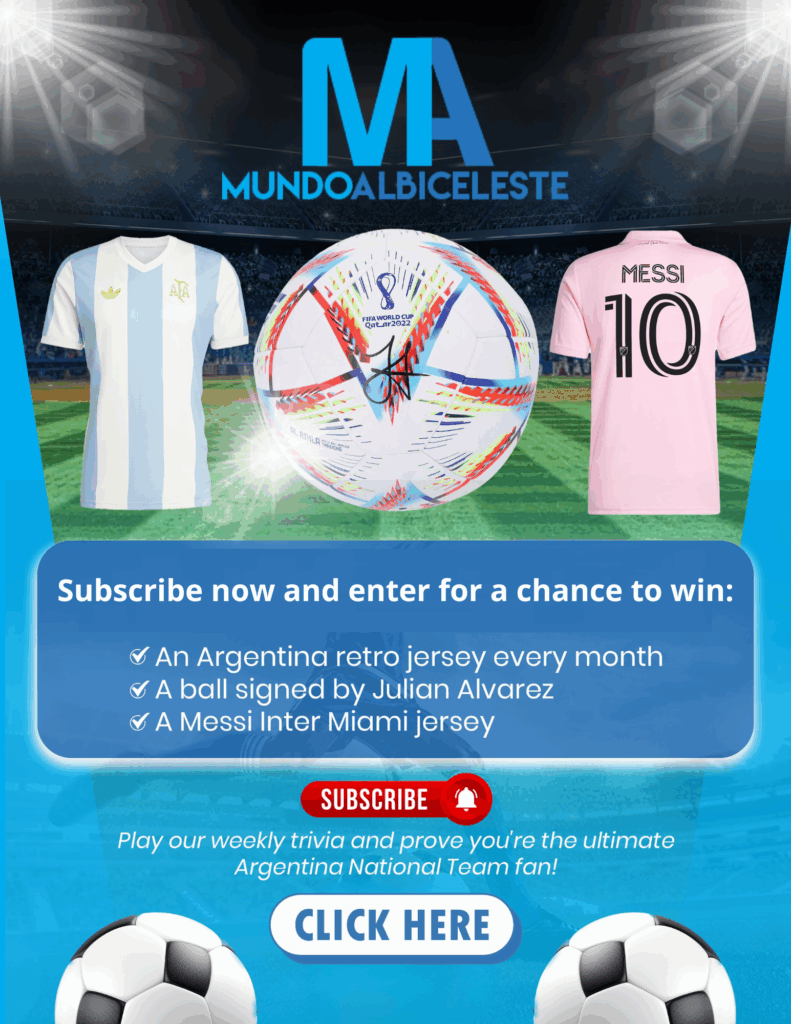
Roy how can edit the spelling errors on post? Cause on my Galaxy Note phone is not giving me the cut option when I highlight words for rectification.
Let this be a new beginning in the chapter of Argentina too… amazing.
.
Our countdown clock here shows 3 hrs 20 mins to go for the match…
.
Wow… lets move ahead and upward and gain the crown set before us. There is bigger crown awaiting us in 2018.
i leave my old account (i dont knw 3 years ago..i forgote it) and made new one…
good 🙂